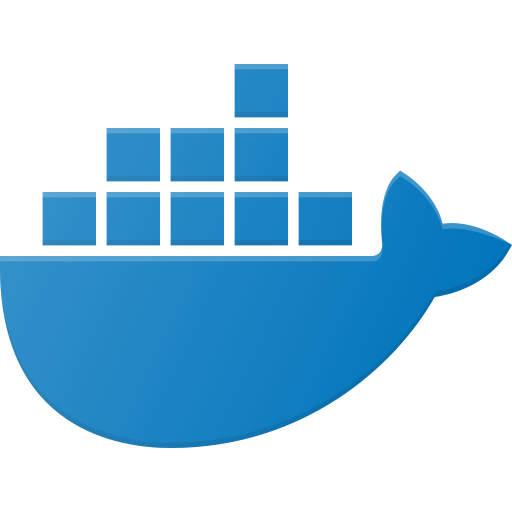Docker’s network_mode: host is a powerful feature on Linux. But if you’re running Docker on macOS or Windows, its behavior can be surprising. This article breaks down how host networking works across operating systems, when to use it, and what your alternatives are.
🔍 What Is network_mode: host?
When a container runs in host networking mode, it shares the network namespace with the host. This means:
- No virtual network bridge (like
docker0) is created for the container. - The container uses the host’s IP address directly.
- Port mappings (e.g.
-p 80:80) are ignored because the container can already bind to any port.
🐧 Linux: Full Host Networking
On Linux, host networking mode works exactly as you’d expect. The container shares the host’s network stack. It can listen on any port (even privileged ones like 80 or 443), discover other services running on the host, and use multicast protocols (like mDNS or RTP).
👉 This is ideal for use cases like:
- Multicast streaming or IPTV broadcasting
- Syslog or SNMP daemons
- Using Avahi, mDNS, or other low-level discovery protocols
- Running an NTP or DHCP server in a container
- Apps that need to interact with the network (ARP / MAC)
🍏 macOS & 🪟 Windows: No Real Host Networking
On macOS and Windows, Docker does not run natively it uses a virtual machine (usually via HyperKit on macOS or Hyper-V/WSL2 on Windows).
As a result, network_mode: host doesn’t map to your actual host OS’s network stack. It maps to the VM’s network stack instead. The container sees the VM’s network interface as “host”.
This means:
- Your container can’t bind to ports on the macOS or Windows host directly.
- Multicast and broadcast traffic from the host won’t reach the container.
- Services running on your host OS (like a local database or API) won’t be reachable from the container via 127.0.0.1.
💡 Alternatives on macOS & Windows
Since true host networking isn’t available on macOS/Windows, here are some workarounds:
- Port forwarding: Use
-pto expose container ports to the host. - Docker bridge networking: Default mode; allows containers to reach out but requires port mapping.
- Macvlan networking: Allows a container to appear as a separate device on the network.
- Cloudflared, Ngrok, or reverse proxies: Use tunnels to expose containers with minimal port conflicts.
- Use WSL2 (on Windows): Gives better Linux-like behavior, but still not full host networking.
🧪 How to Detect Your Docker Networking Context
From within a container, run:
ip addr
ip route
hostname -iCompare it with the host’s network interface to determine whether they share the same stack. If they do, you’re on real host mode (Linux).
📦 Sample Compose Snippet with Host Mode
services:
my-service:
image: myimage
network_mode: host
restart: unless-stopped
# Note: 'ports' will be ignored in host mode
# ports:
# - "8080:8080"
✅ Works perfectly on Linux. ⚠️ Does NOT behave as expected on macOS/Windows.
✅ Summary: Should You Use network_mode: host?
- Use it if you’re on Linux and need low-level networking features.
- Avoid it on macOS and Windows unless you’re okay with VM-level behavior.
- Test your setup thoroughly assume it will behave differently across OSes.
Need true host networking on macOS or Windows? Consider using a dedicated Linux VM or bare-metal machine with Docker installed.
FAQ :
Docker’s host networking mode allows a container to share the host’s network stack directly. This means it can bind to the same IP and ports as the host without needing port mappings.
No. On Linux, host networking works natively. On macOS and Windows, Docker runs inside a virtual machine, so the container only shares the VM’s network stack—not the actual host system’s.
Because on macOS (and Windows), host networking does not map to the host OS directly. It maps to a lightweight VM, meaning the container can’t access the real host’s ports or network stack.
You can use port forwarding, reverse proxies like Cloudflare Tunnel or Ngrok, or run your container on a dedicated Linux VM to get true host networking behavior.
Yes, but only on Linux. Host networking is required for protocols like multicast, mDNS, or RTP to function correctly. On macOS/Windows, these won’t work due to VM isolation.