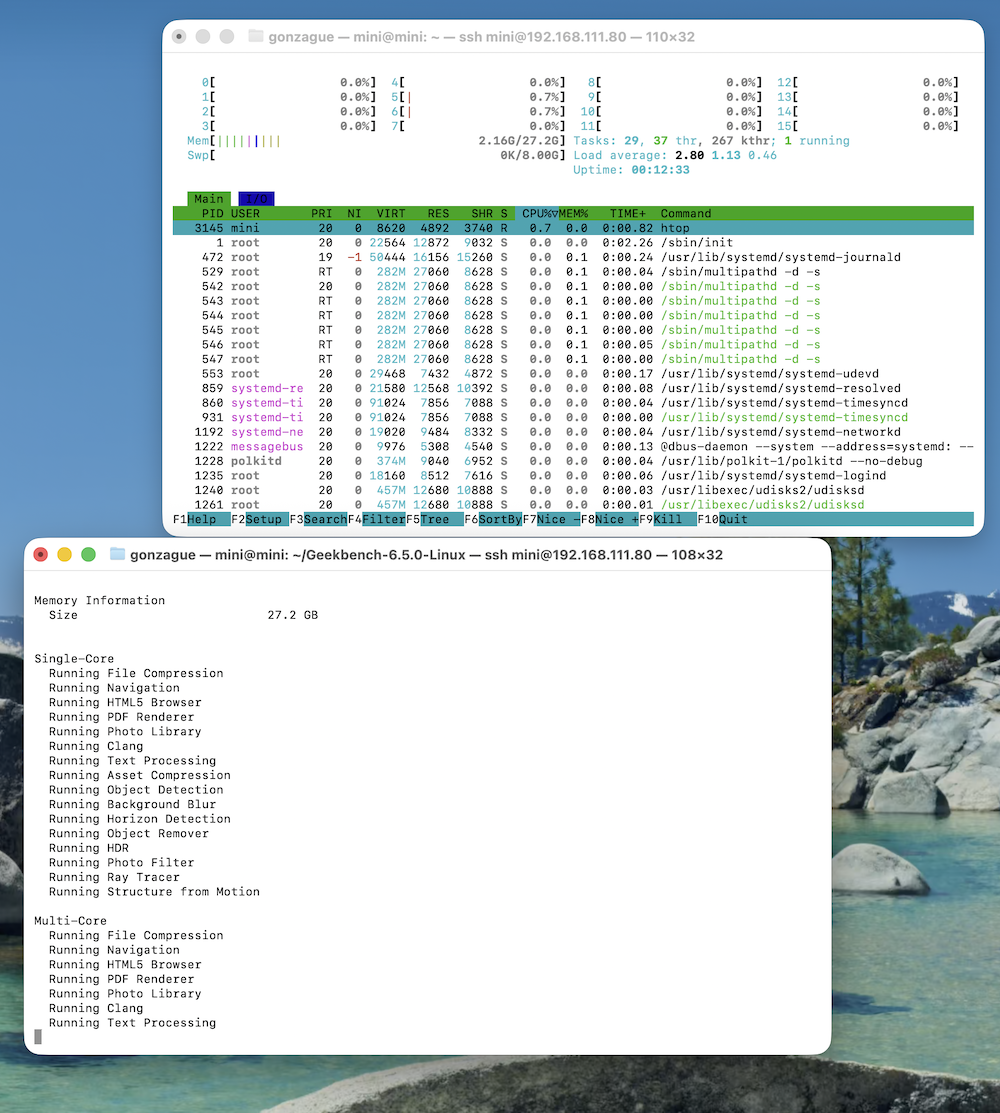If you want to benchmark your Linux machine and quickly measure CPU and GPU performance, Geekbench 6 is one of the easiest tools available.
It provides a standardized test suite that you can run directly from the terminal without installing heavy dependencies.
Here’s how you can run Geekbench 6 on Ubuntu step by step.
Step 1 Download Geekbench 6
First, use wget to download the latest Linux tarball from the official Geekbench CDN:
wget https://cdn.geekbench.com/Geekbench-6.5.0-Linux.tar.gzStep 2 Extract the Archive
Unpack the archive with the tar command:
tar xf Geekbench-6.5.0-Linux.tar.gzStep 3 Navigate into the Folder
Change directory into the extracted folder:
cd Geekbench-6.5.0-Linux/Step 4 Run Geekbench 6
Finally, run the benchmark with:
./geekbench6The test will take a few minutes to complete. Once finished, it will output a URL that links to your benchmark results on the Geekbench Browser.
Optional GPU Benchmark
If your system supports GPU benchmarking, you can run:
./geekbench6 --computeThis will test the performance of your graphics card in addition to the CPU tests.
Conclusion
Running Geekbench 6 on Ubuntu is as simple as downloading, extracting, and executing the binary. It’s a lightweight way to quickly measure performance and compare results with other systems worldwide.
Whether you’re testing a server, desktop, or laptop, this tool gives you an instant snapshot of performance.