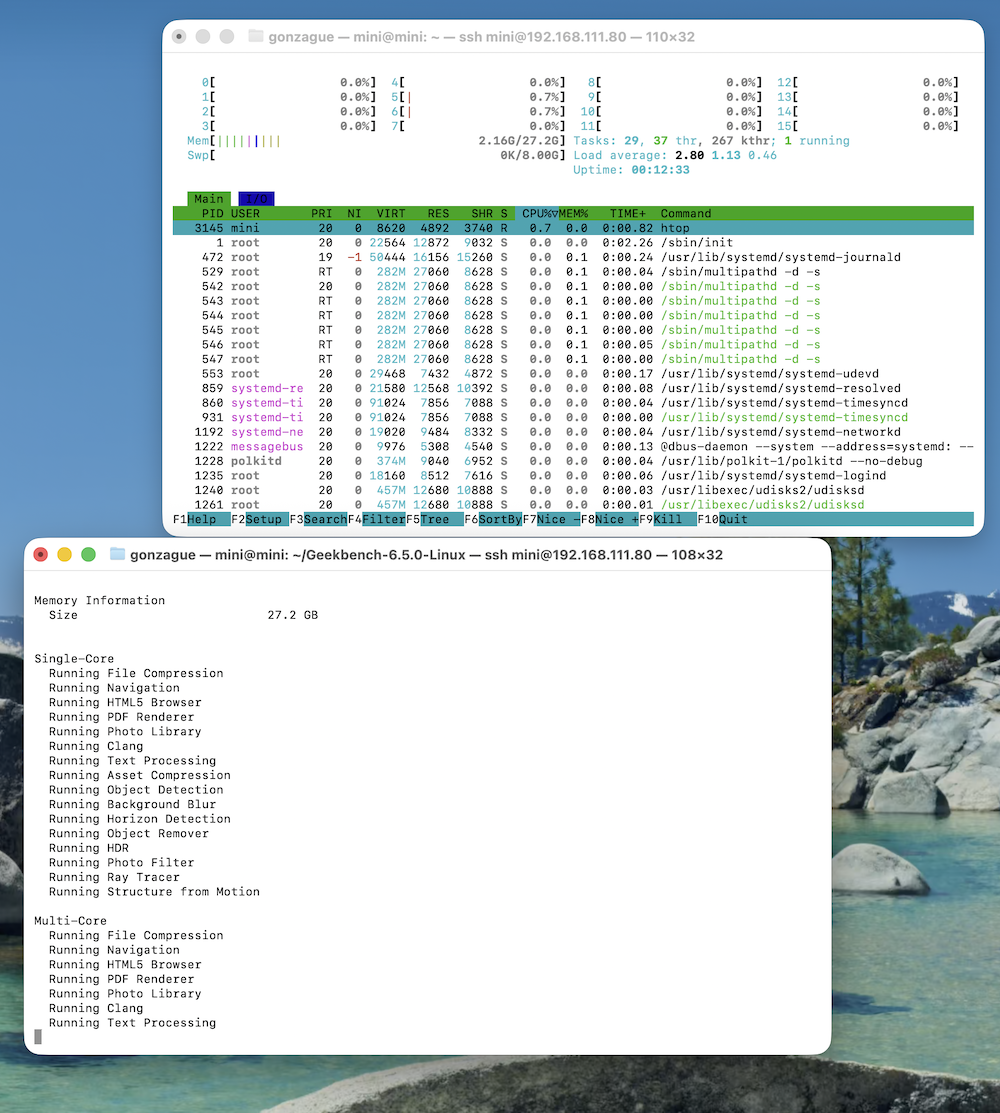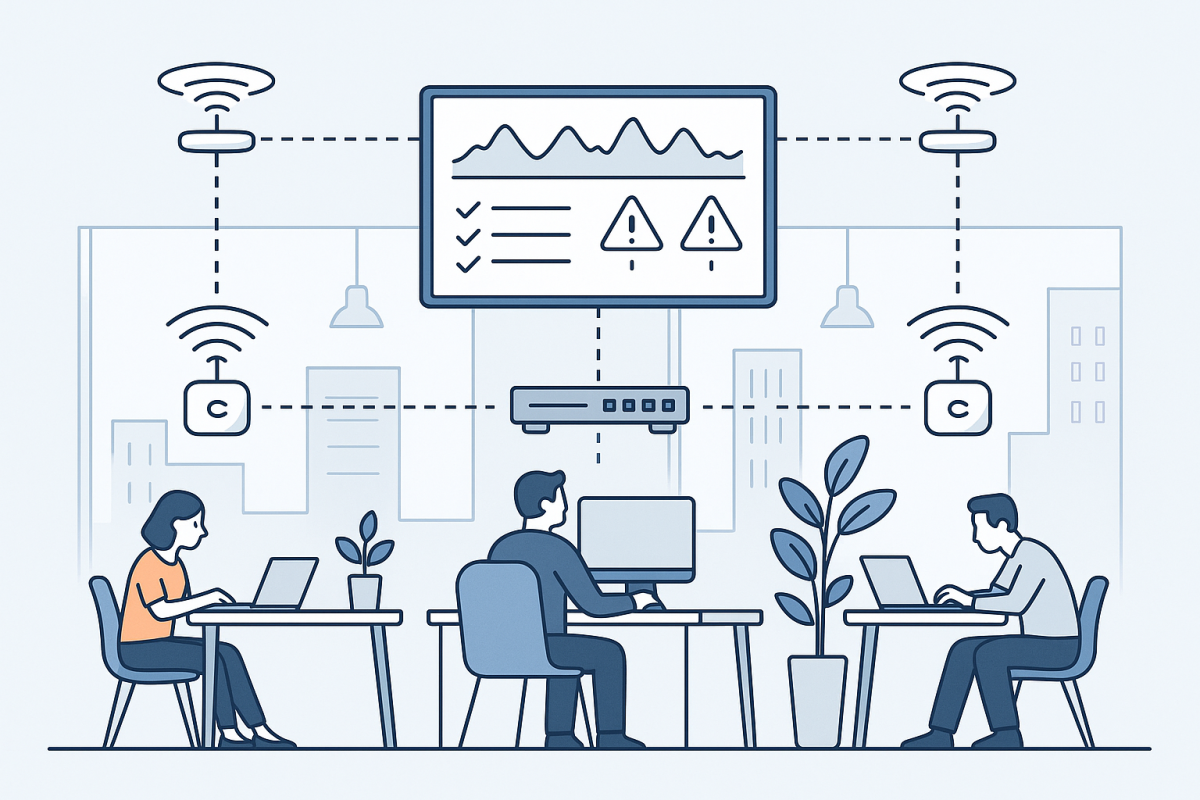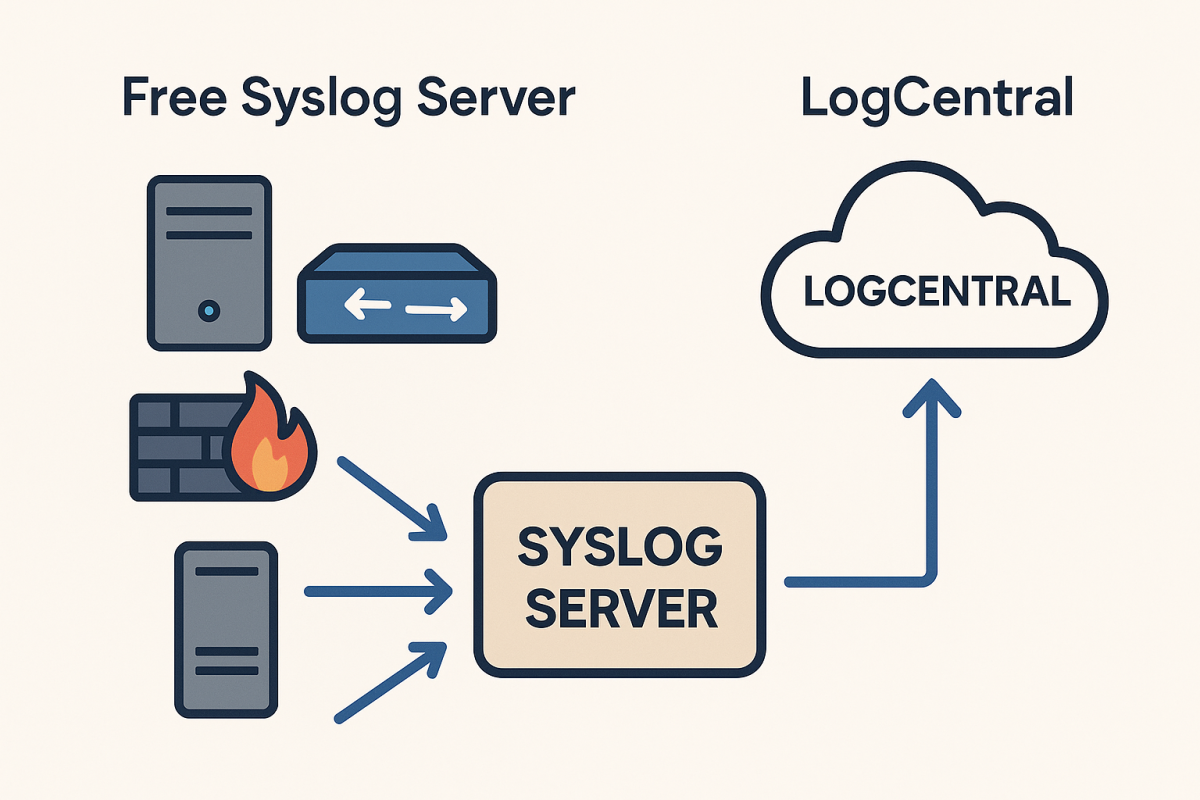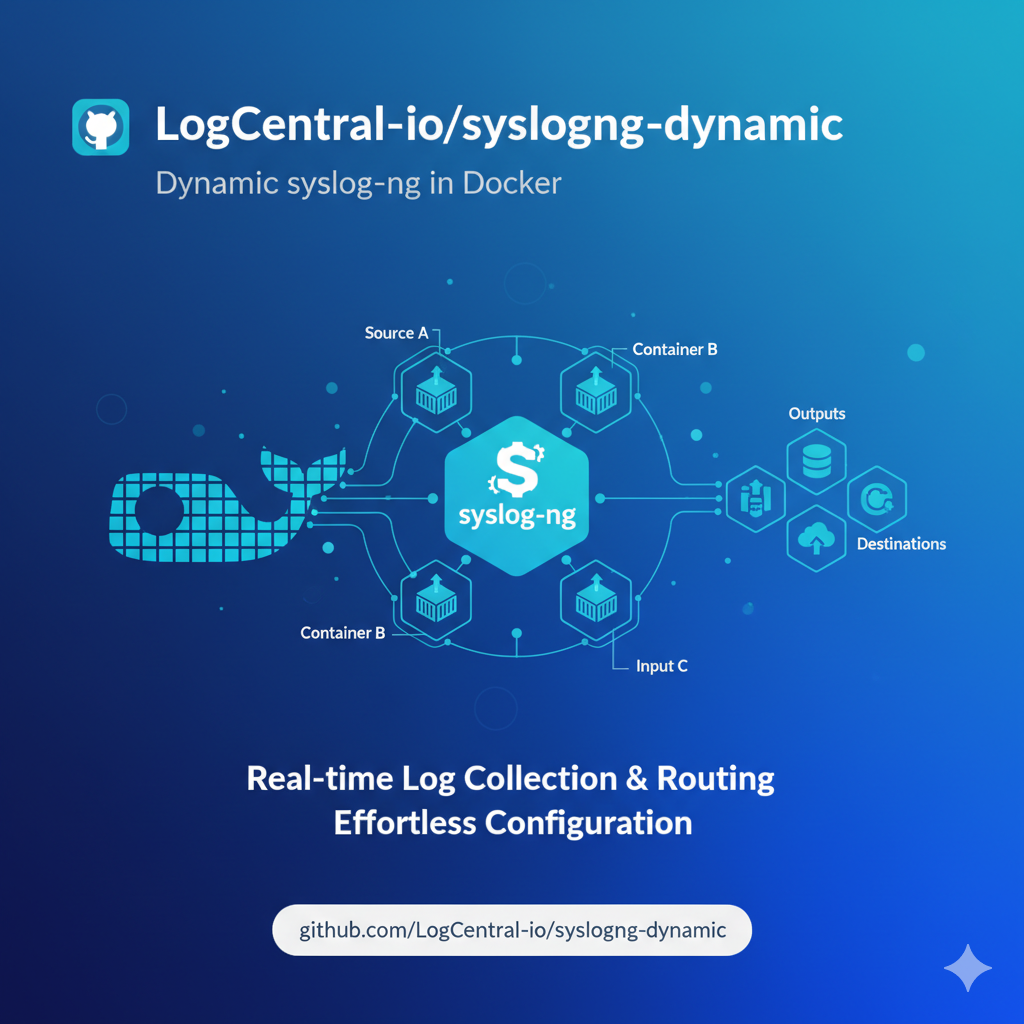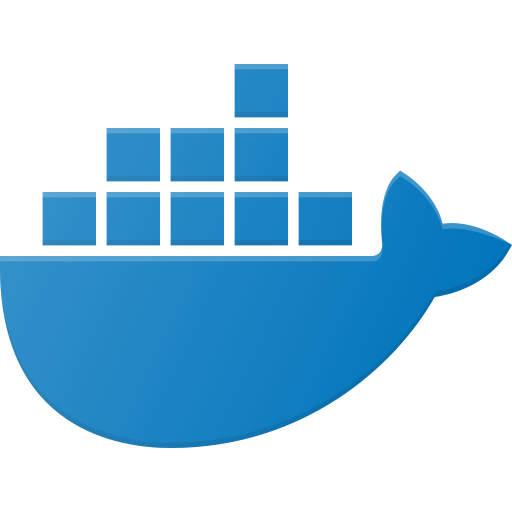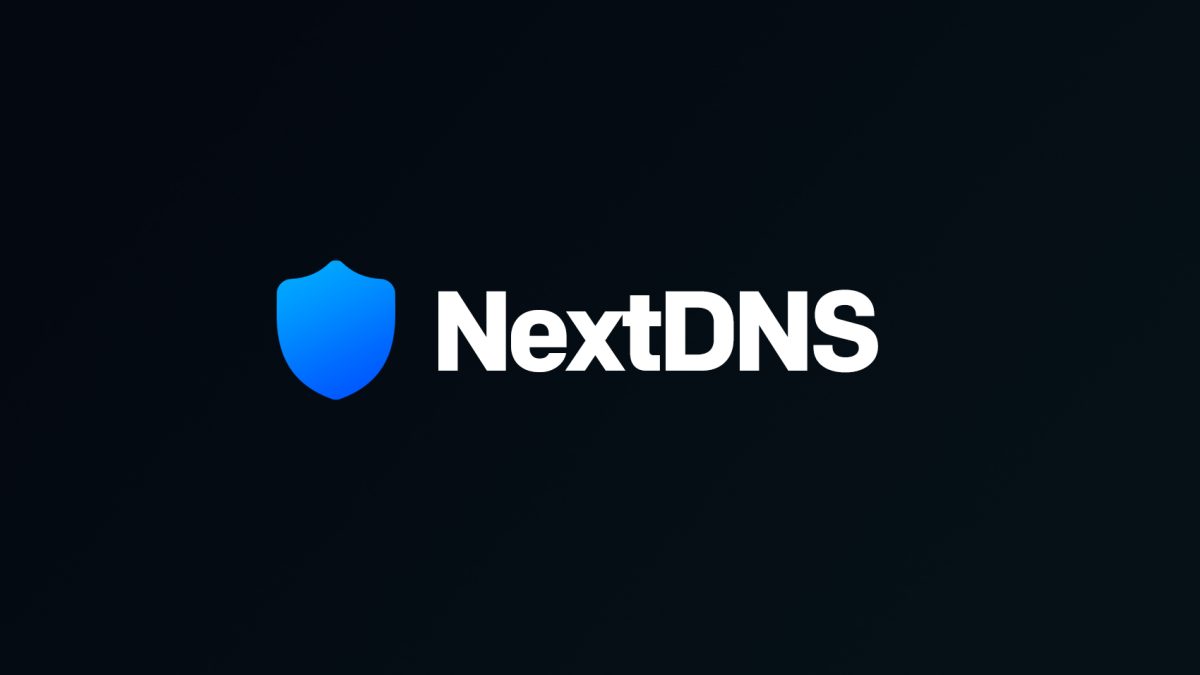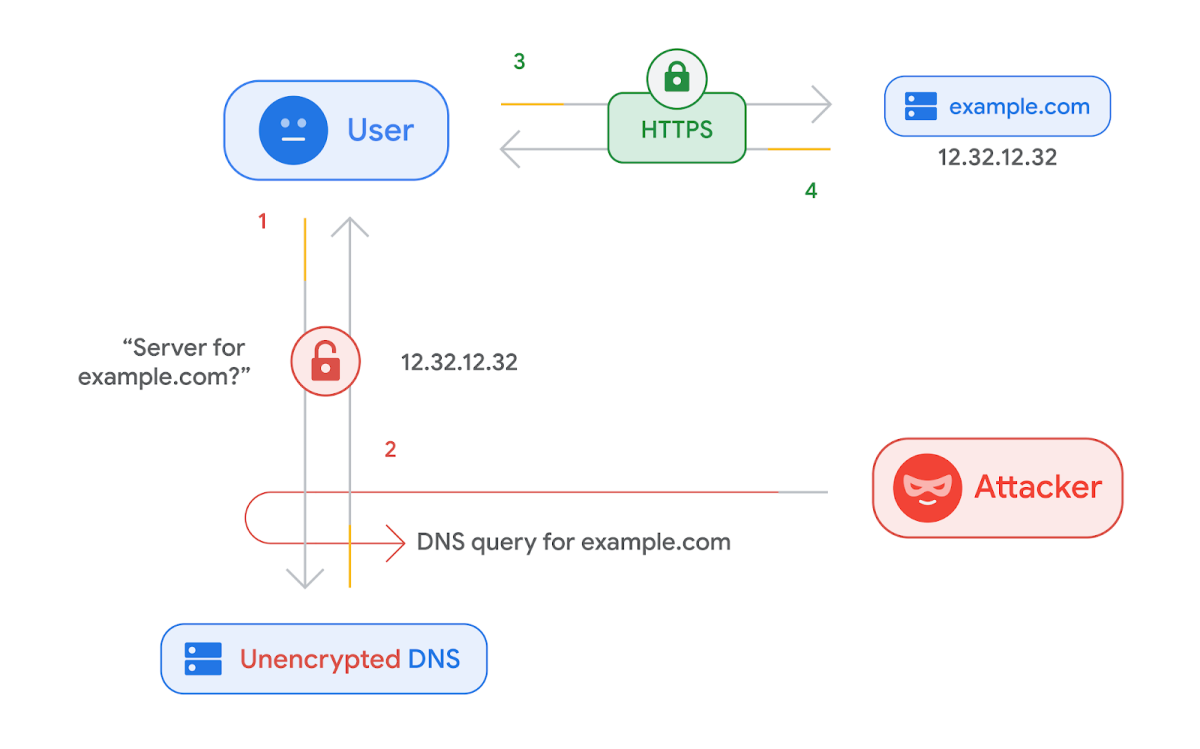Complete Guide to docker system prune
Over time, Docker can fill your system with unused containers, images, networks, and volumes.
If your disk space is running low or you simply want to start fresh, cleaning up Docker can make a huge difference. In this guide, we’ll show you how to safely remove all unnecessary data using a few simple commands.